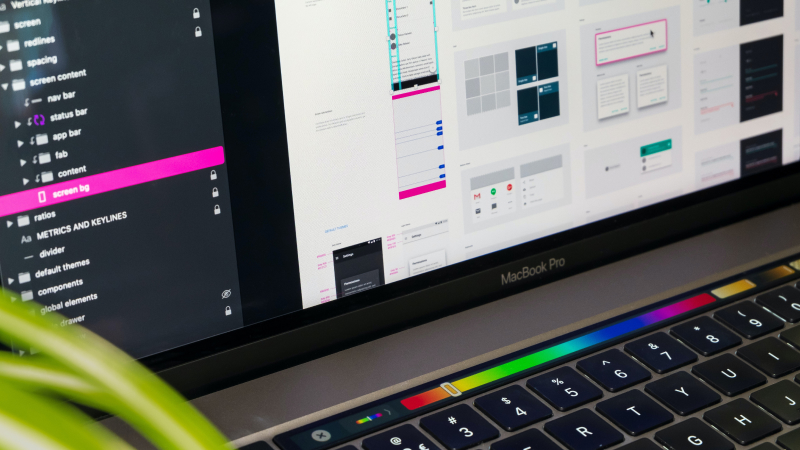As you might be aware your Webflow site can either sit in your own company Webflow account or in the account of the (freelance) Designer who originally built your site. But what's the difference and which approach should you take for your own startup or business? This is what I'll shine a light on in this article.
No control over your own site
Imagine this scenario: You hire a Designer to develop your new site in Webflow. The Designer builds the site within his own Webflow account and upon completion gives you "contributor" rights to your site. This means you are able to change the content of your site e.g. change images or text, as well as add new CMS content (blog posts, news articles, team members etc.). For any structural or layout changes you engage your Designer to execute these for you. But what happens if something unfortunate was to happen to your Designer, or the priorities of his business change and he moves away from Webflow development? The worst case scenario here is that you as the client don't have full access to your own site and can't make any structural or layout changes to it (or hire another Designer to do this for you). In fact, if you want to hire a different Designer to do Webflow maintenance work for you, he will not have access to your site and cannot work on it, as it is based inside your current provider's Webflow account.
Extra costs
Secondly, if your site sits within the Webflow account of your Designer, he usually uses a feature called "Client Billing" within Webflow to invoice you for Webflow's hosting fees. You effectively receive an invoice from your Designer for hosting only. However oftentimes Designers add an additional cost to this invoice, basically another fee for having the site in their account (well, for them it's just a convenient way for obtaining reoccurring revenue). To check if your Designer does this, compare Webflow's pricing with the hosting invoice you receive from your Designer. Be careful to look at the correct Site Plan info (e.g. if you are using CMS Hosting which you pay monthly, look the pricing details up for this on the official Webflow site). All in all by having your site in the Designer's account you might be paying more money than you need to. So how should you proceed to avoid situations like this with your own Webflow site?
If you are getting a new Webflow site built
When you first hire a Designer to build your Webflow site, make sure the site is being transferred into your very own Webflow account after completion. Oftentimes you will have to pay your Designer in full before the transfer will be executed.
If you already have a Webflow site
If you have already got a Webflow site which sits inside the Webflow account of your Designer, ask him to transfer the site to your own Webflow account. In both cases your Designer will have to cancel hosting and re-establish hosting on your own Webflow account. During this process your website will not be available online. If you want your Designer to continue doing maintenance work or add new features to your site, you will have to provide him with your Webflow login details or alternatively set up a so called Team Account and make your Designer a member of your Team.
To make things easier for you, here is a step-by-step approach on how to move your site over to your own account. This usually needs to be done by your Designer, but knowing how this works helps you in talking to your Designer about your wishes and requirements. It also makes clear which role you play in this process.
- Open your own free Webflow account at www.webflow.com
- Give your Designer the email address you used to open this account with and instruct him to transfer the site over to your new account. He will have to cancel hosting on your current site for this to work and your site wont be available during the process. Also, ensure your Designer creates a copy of your site in his account first - if anything goes wrong during the transfer, you don't want to suddenly be without a site, having to desperately contact Webflow's support team in the hope they can retrieve it. You can read more about transferring projects here: https://university.webflow.com/lesson/duplicate-transfer-or-delete-a-project
- Once the transfer has been completed and you can see your website in your own Webflow account, you will have to purchase a new hosting plan. Make sure you obtain the same hosting plan as the one you had previously e.g. if you had CMS hosting before, you will need to purchase CMS hosting again in order for all the CMS feature to work on your site.
- When this has been done the next step is to reconnect your domain (e.g. www.great-website.com). In order to do this you will need the login details for your DNS provider as well. Your Designer might be able to take care of this for you, but he will need your DNS provider details, as well as your Webflow login details for this. For the domain to reconnect there might be a little waiting period until the site is reachable again. You can find more info about connecting your domain here: https://university.webflow.com/lesson/connect-a-custom-domain
- Now you are able to access your website fully and make changes to the structure and layout or get a Designer to do this for you. Pro tip: if you are working with several Designers or other professionals such as SEO specialists who have to access your site regularly, it can be beneficial to also sign up to a Webflow Team Plan. This way you can just add your Designer(s) as team members to your team without having to share your own login details. You can also remove team members as you see fit. Keep in mind that a Team Plan is an additional cost payable to Webflow and that only one person can do design/structural work inside a Webflow project at a time. You can learn more about team plan here: https://university.webflow.com/lesson/team-plan
I have written several other articles about related topics which might also be helpful for you:
I always transfer client sites over into their own Webflow account, so they have full control over their site at all times. This helps my clients to be independent form me, while at the same time I am still able to help them with any ongoing maintenance or feature requests by logging into their own account when required. Got any more questions in regards to Webflow's plans and on how to transfer your site over to your very own Webflow account? Get in touch with me!