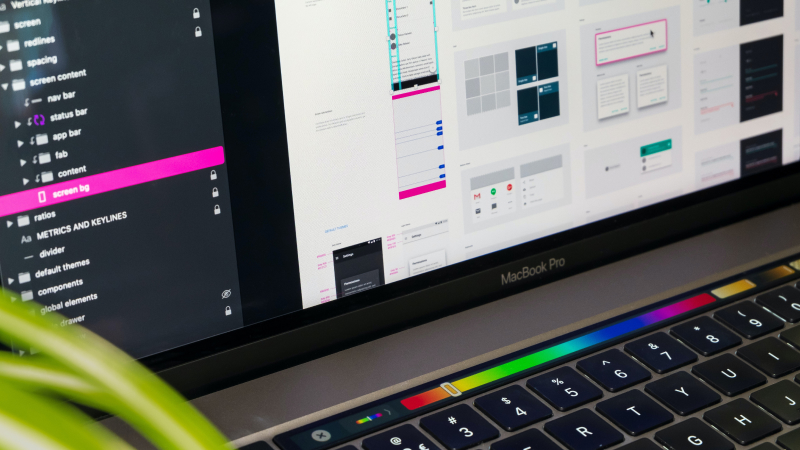What's great about Webflow is that you can connect it to a variety of other services to expand its original functionality and features. So in this article I'd like to introduce you to a nifty service called Jetboost which I have just used recently on a larger Webflow website design and development project for a client I am working with.
What's Jetboost?
To keep it brief: Jetboost lets you implement more complex search and filter capabilities than what would be possible with Webflow built-in filters. As you might know, with Webflow you can filter CMS collection lists via the the Filter features – you can learn more about this in Webflow's own video and article. However, this built-in functionality can be quite limited, especially if you would like your site visitor to filter a list directly on the page. One use case could be a list of port job postings that the user wants to filter by category and/or location. Jetboost also allows you to integrate an enhanced search field which lets the user search for a particular item in a CMS collection list. Let's look at some of Jetboost's functionality in detail...
Dynamic Filtering
I have briefly explained this above. Basically you can use Jetboost to add dynamic filtering to blog posts, job boards, real estate listings, resource directories, e-commerce stores, news articles or any other CMS collection you have on your page. You can also combine several filters and combine these, so your user has more options available on the site. You can see Jetboost's own example site here: https://www.jetboost.io/products/dynamic-filtering-for-webflow
Real Time, On-Page, CMS Collection Search
As mentioned, your visitor can search for an item inside a CMS collection directly on the page. There could be lots of blog posts in on your website and you would like to give the user the opportunity to search for a particular topic. He can simply type in just a few letters of the word he is looking for and the filter will return all matches. You can even choose if the entered phrase/word needs to match the search results exactly or not! You can see an example of how this works here: https://www.jetboost.io/products/real-time-on-page-search-for-webflow
Add Like Buttons
Need (or want) to integrate some kind of like/heart button on your website? Maybe to give users the opportunity to like a particular post or a product in your store? You can do so with Jetboost as well. See an example here: https://www.jetboost.io/products/cms-item-favoriting-for-webflow
Is it easy to implement these features on my site?
But now let't talk about how all this works and how to set it up! It's quite simple actually – Jetboost offers step-by-step instructions on how to implement each of their features and even has a brief screencast video for each step. Plus, you don't have to write any custom code yourself, however you will have to copy ready-made code into your project via the HTML embed item. Easy!
How much does it cost?
First things first, Jetboost can be used on your Webflow io staging domain for free, you only have to pay for a subscription if you connect your site to a custom domain. Each of the features described costs US$9 per month, which is in my opinion quite reasonable for the amount of value it provides.
There is a pretty extensive sample site available here: https://cms-dynamic-filters.webflow.io/ in case you are looking for some more use cases. As I am currently working on a larger Webflow project making extensive use of Jetboost's functionality, I might at a later point write a blog post outlining some of my learnings with this super-useful tool.
Have you worked with Jetboost before?