
Can you still find these 2 functions in the new Webflow user interface?
Webflow has given its user interface a complete overhaul. Can you still find all the features and functions you need for your working efficiently within Webflow?
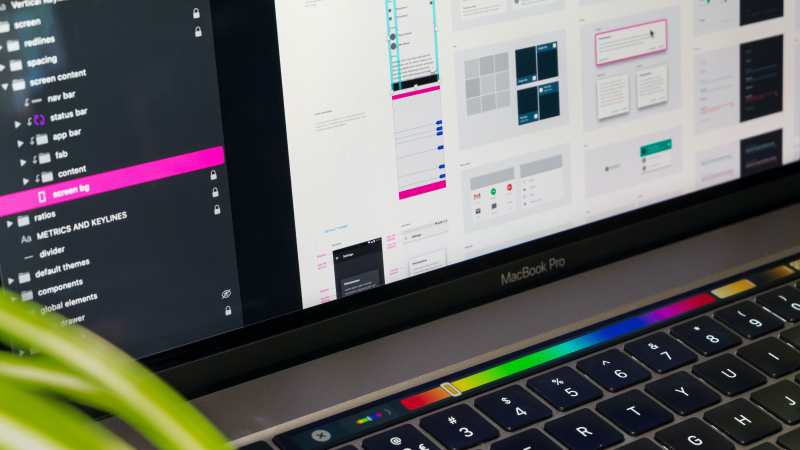
Webflow has given its user interface a complete overhaul. Can you still find all the features and functions you need for your working efficiently within Webflow?
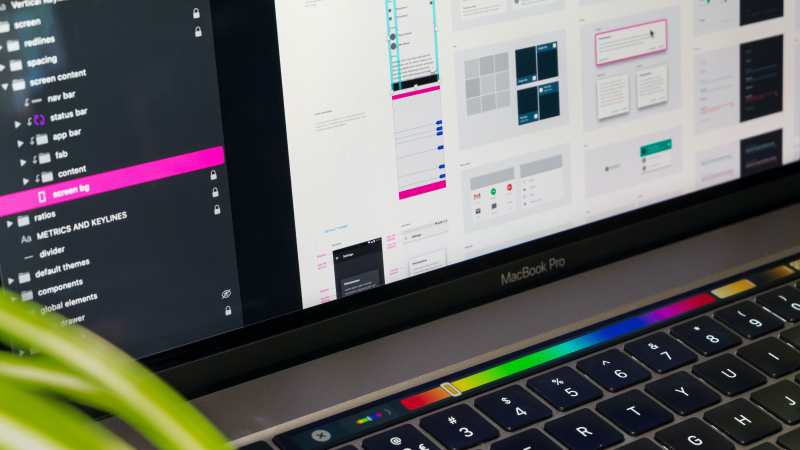
As most people will have realised, Webflow has not only given its own brand a complete overhaul, but has also revamped the user interface (UI) of their product. It seems that Webflow has not only changed its product’s look and feel, but also moved certain items around to make work supposedly more efficient. In this article I’d like to focus on two functionalities that are used frequently but often hard to find when first getting used to Webflow’s new interface.
Previously the undo button could be found in the top right hand corner of the Designer’s interface. To the dismay of many users the location of this button has now changed. It can now be found when clicking on the Webflow logo in the top left hand corner of the Designer. This will open up a menu which contains both the undo and redo functions. While the undo function is hidden inside a drop down menu in many other software applications, Webflow’s move has two major disadvantages for the user:

Webflow allows you to delete unused styles that are not used anywhere on your site. Doing this regularly helps prevent a site with bloated code and is just good practice for all Webflow professionals. Previously the style manager was accessible via the panel on the right. The user selected the little “raindrops” icon next to the element settings (“cog”) icon.
So where has the style manager moved to now? With the new user interface update, the style manager can now be accessed via the panel on the left hand side of the screen. Again, an icon with three “raindrops” is being used to signify this panel. Once the icon is clicked the style manager will open and you’ll see all available styles. To delete redundant styles, click the faint “broom” icon at the top of the style manager.

One thing to note when searching for certain functions within the new Webflow user interface is that at the time of writing (October 2023) Webflow hasn’t updated the videos and visual instructions in the Webflow University. This means you usually won’t find the location of a new or moved control there. Also, until Webflow has adapted their educational materials to the new interface, it might be more difficult to follow certain tutorials as the interface now looks different. Are there other buttons or functions that are now more difficult to locate since Webflow has overhauled its product’s user interface?
Fill out the form below and I'll be in touch with you usually within 48 hours. You can also say hi via email.